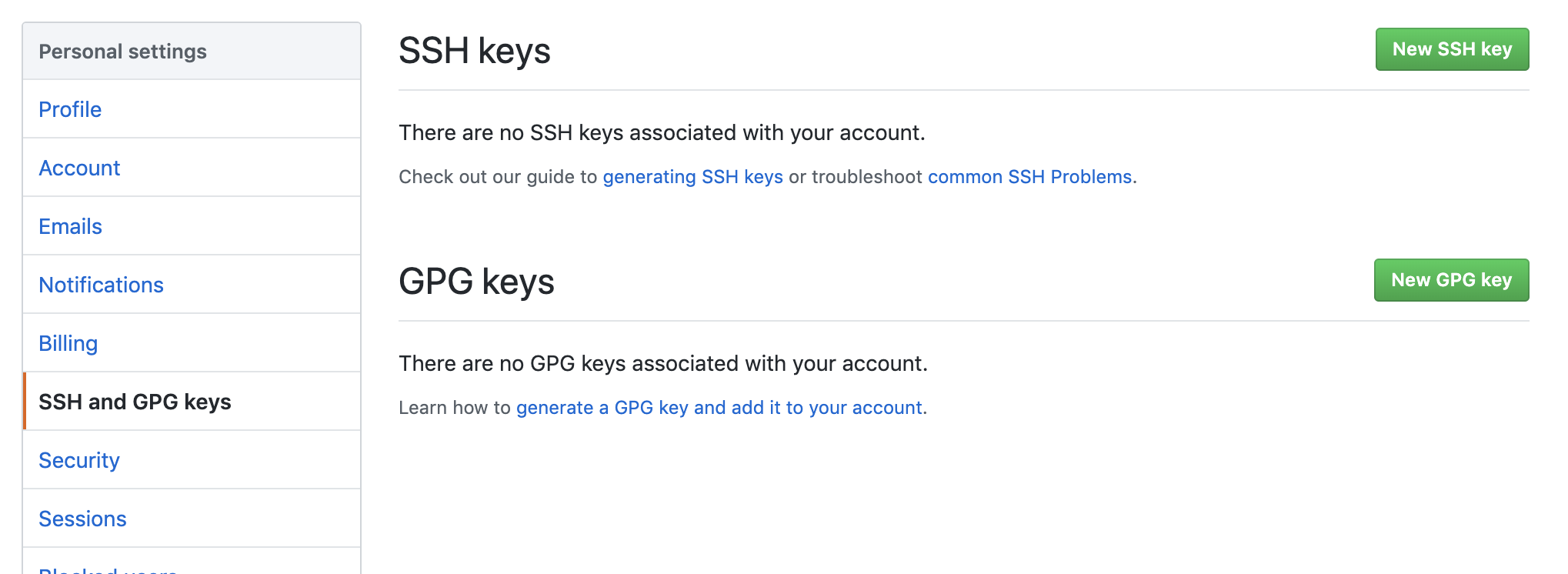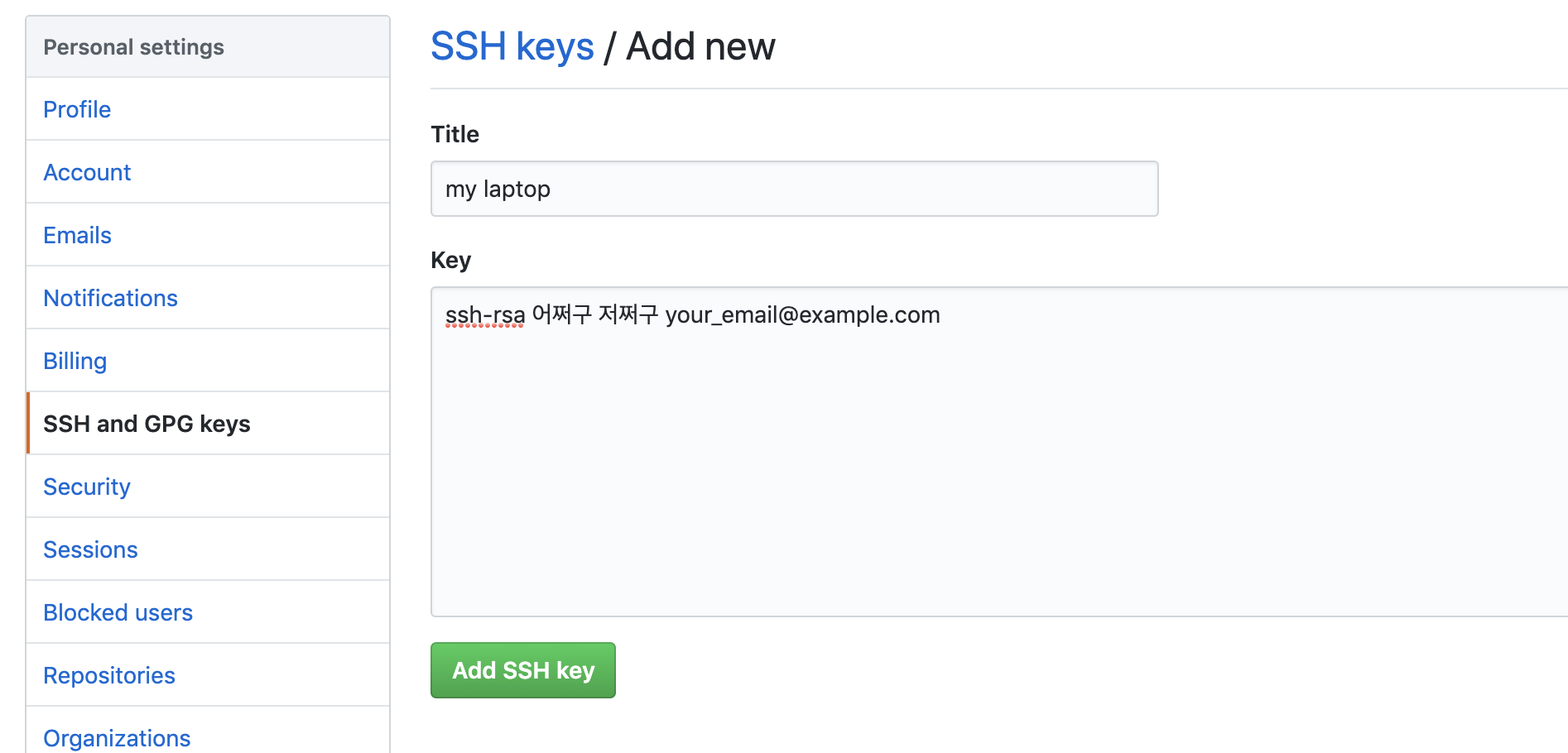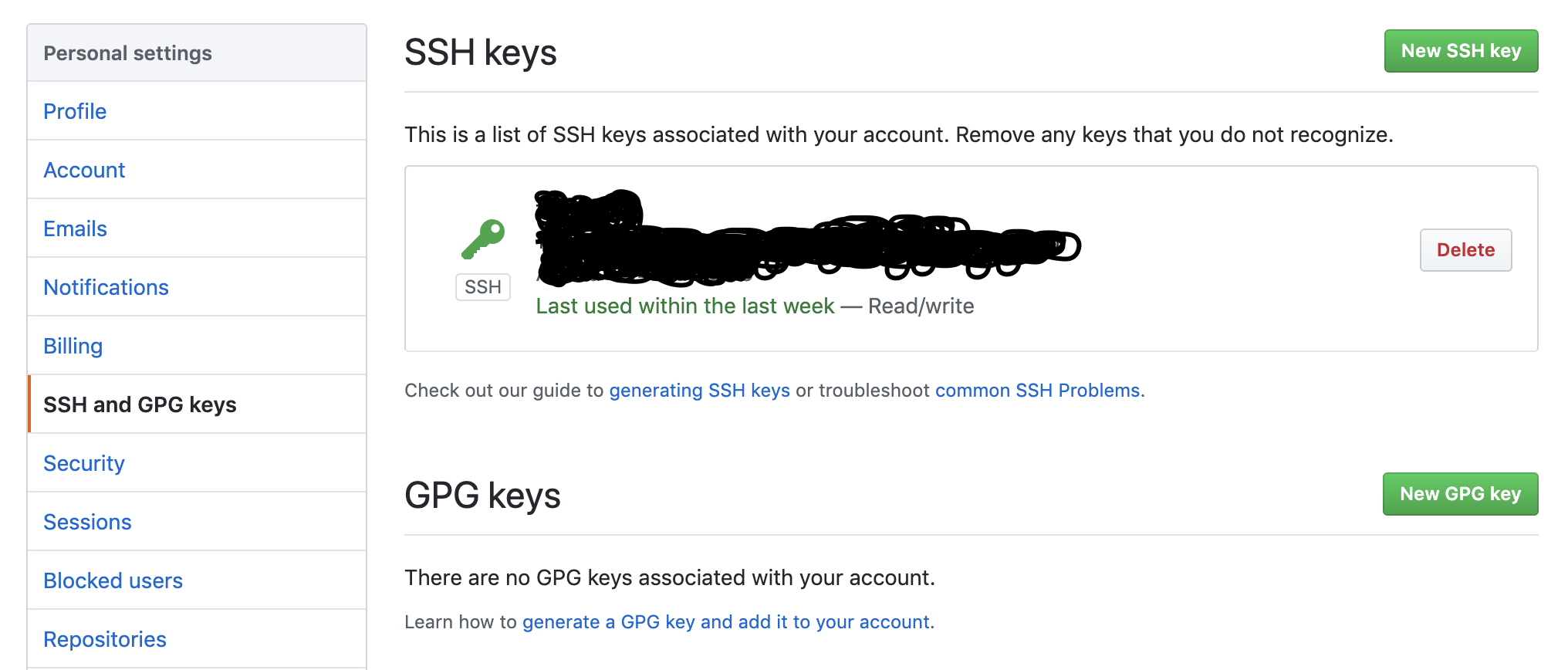[GitHub] 여러 GitHub 계정 사용하기
by여러개의 GitHub 계정
GitHub을 사용하다 보면 프로젝트 마다 다른 계정을 사용해야 하는 경우가 있다. 이럴 때는 계정 마다 SSH key를 만들어서 등록해서 사용하면 된다.
등록이 제대로 되지 않았다면 아래와 같은 Permission denied (publickey) 오류를 볼 수 있다.
$ ssh -T git@github.com
git@github.com: Permission denied (publickey).
$ git push origin master
git@github.com: Permission denied (publickey).
fatal: Could not read from remote repository.
Please make sure you have the correct access rights
and the repository exists.
여러 계정을 사용하려면 아래에 나오는 단계를 계정 마다 반복해 주면 된다.
SSH key 생성
GitHub Help 페이지에 있는 것처럼 SSH key를 생성한다. 계정 마다 SSH key를 따로 생성한다.
$ ssh-keygen -t rsa -b 4096 -C "your_email@example.com"
your_email@example.com는 계정 마다의 메일 주소를 적고, 아래 프롬프트가 나오면 각 계정 마다 알아볼 수 있는 위치로 설정한다. 계정 마다 다른 위치를 지정해 주면 된다.
Enter a file in which to save the key (/Users/you/.ssh/id_rsa): [Press enter]
샘플로 /Users/you/.ssh/github_me로 설정하면, 다음과 같이 github_me와 github_me.pub 파일이 생성된다. github_me는 외부에 공개되면 안 되는 private key 이고, github_me.pub는 public key로 공개돼도 된다.
$ ls /Users/you/.ssh/
github_me github_me.pub id_rsa id_rsa.pub
ssh-add 명령으로 SSH key를 등록해 준다.
$ ssh-add /Users/you/.ssh/github_me
$ ssh-add -l
어쩌구저쩌구 your_email@example.com (RSA)
GitHub에 SSH key 등록
생성한 SSH key를 GitHub에 등록해야 한다. 해당 계정으로 로그인 하고, SSH and GPG keys 설정 화면에서 New SSH key 버튼을 클릭해서 추가한다.
조금 전에 생성한 파일 중에 .pub으로 끝나는 public key의 내용을 추가하면 된다. ssh-rsa나 ssh-dsa 등으로 시작하는 부분부터 끝까지 복사하면 된다. 회사, 집 등 여러 머신에서 등록할 수 있으니 구분할 수 있는 이름을 적어주는게 좋다. 나중에 필요 없어지면 제거하기 편하게..
$ cat /Users/you/.ssh/github_me.pub
ssh-rsa 어쩌구 저쩌구 your_email@example.com
추가가 끝나면 아래처럼 key를 확인할 수 있다.
SSH config 추가
여러 SSH key를 사용하기 위해서는 ~/.ssh/config 파일에 key를 등록해 줘야 한다. ~/.ssh/config 파일이 없다면 생성하면 된다. Host를 github.com으로 적어두면 github.com에 접속할 때는 IdentityFile에 정의된 key를 사용하게 된다.
$ cat /Users/you/.ssh/config
# Default account
Host github.com
HostName github.com
User git
IdentityFile ~/.ssh/github_primary
# Secondary account
Host github.com github_me설명
HostName github.com
User git
IdentityFile ~/.ssh/github_me
접속 테스트
새로 추가된 계정의 SSH key가 잘 동작하는지 그 계정만 접근 가능한 프로젝트로 이동하고 다음 명령을 실행한다.
$ cd /Users/you/projects/my-test
$ ssh -T git@github.com
Hi THERE! You've successfully authenticated, but GitHub does not provide shell access.
계정 전환하기
(2020. 01. 16. 추가. 사용하면서 알게된 계정 전환 방법 내용 추가)
여러 SSH key를 쓰는 경우 GitHub이 어떤 계정으로 push를 하는지 구분할 수 없기 때문에 계정 전환이 필요하다. GitHub 뿐만 아니라 다른 SSH 인증을 사용하는 모든 곳에서는 사용할 SSH key 선택이 필요하다.
$ # -l 옵션: 현재 agent에 등록된 SSH key 목록
$ ssh-add -l
4096 SHA256:zyxhfwjfewokjfd another_email@example.com (RSA)
4096 SHA256:abcdkfsjklerwjl your_email@example.com (RSA)
$ git push origin
ERROR: Permission to my-id/my-repo denied to another_email.
fatal: Could not read from remote repository.
Please make sure you have the correct access rights
and the repository exists.
위와 같이 여러 SSH key가 등록된 경우 push할 권한이 없는 another_email 계정이 선택되어 실패하는 것을 볼 수 있다. 지금 사용하지 않는 another_email계정의 SSH key를 제거한다.
$ # -d 옵션: agent에서 SSH key 하나만 삭제
$ ssh-add -d ~/.ssh/github_another
Identity removed: /Users/you/.ssh/github_another (another_email@example.com)
$ ssh-add -l
4096 SHA256:abcdkfsjklerwjl your_email@example.com (RSA)
$ git push origin
# ... (생략 / 성공) ...
또는 전체를 제거하고 사용할 SSH key만 등록한다.
$ # -D 옵션: agent에 등록된 모든 SSH key 삭제
$ ssh-add -D
All identities removed.
$ ssh-add -K ~/.ssh/github_me
Identity added: /Users/you/.ssh/github_me (your_email@example.com)
$ ssh-add -l
4096 SHA256:abcdkfsjklerwjl your_email@example.com (RSA)